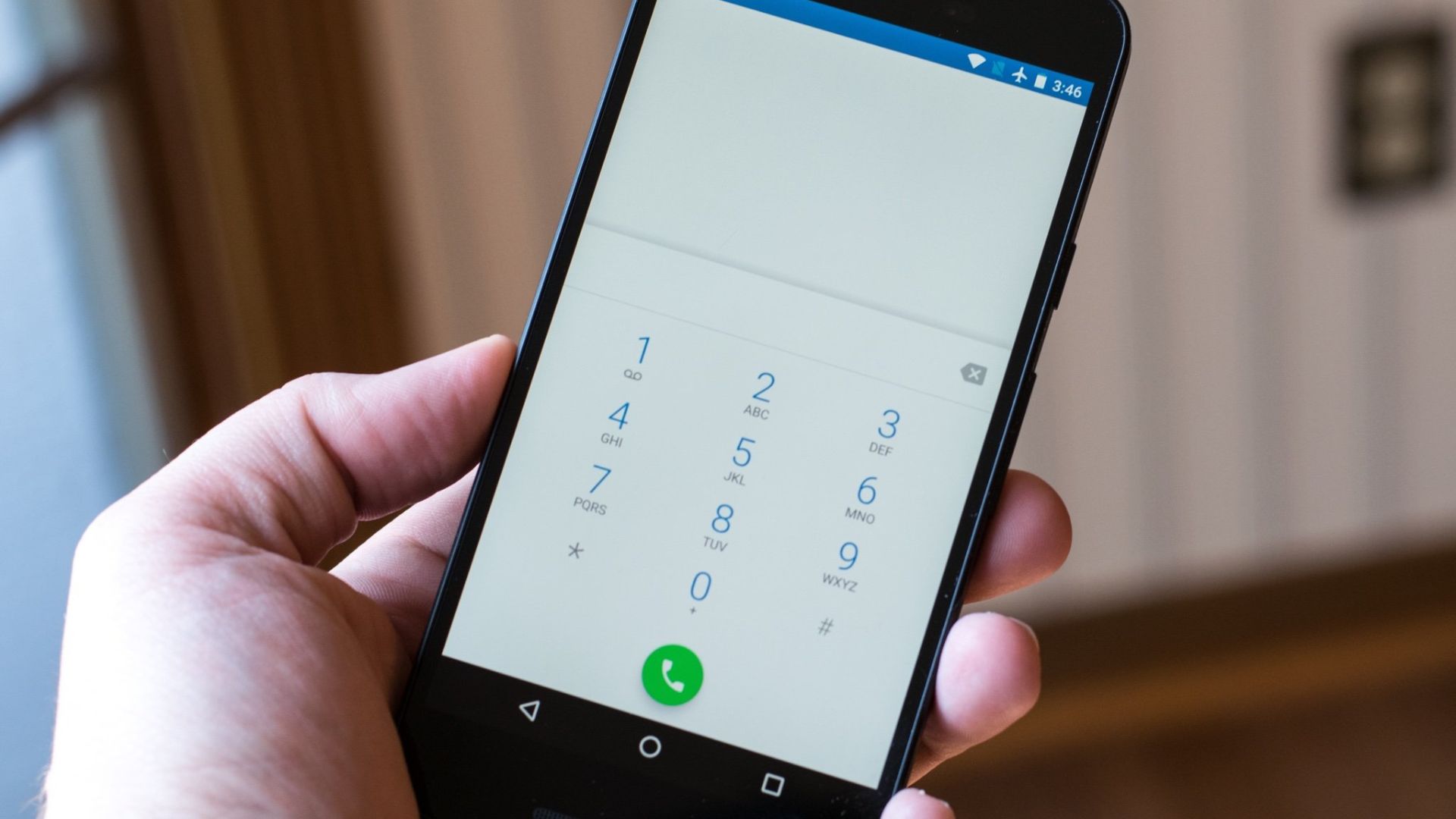Do you often find yourself frustrated by choppy audio, dropped calls, or muffled voices during phone conversations on your Android device? If so, you’re not alone. Many Android users experience issues with call quality from time to time. Fortunately, there are several steps you can take to improve Android phone call quality and enhance your overall calling experience.
Checking Your Network Connection
One of the most common causes of poor call quality on Android phones is a weak or unstable network connection. Weak signals or network congestion can lead to dropped calls, static noise, and other call quality issues.
Updating Your Phone’s Software
Regular software updates are essential for maintaining optimal performance and addressing potential bugs or issues that may affect call quality. Check for software updates regularly and install them as soon as they become available. These updates often include improvements to call quality, as well as other enhancements and bug fixes.
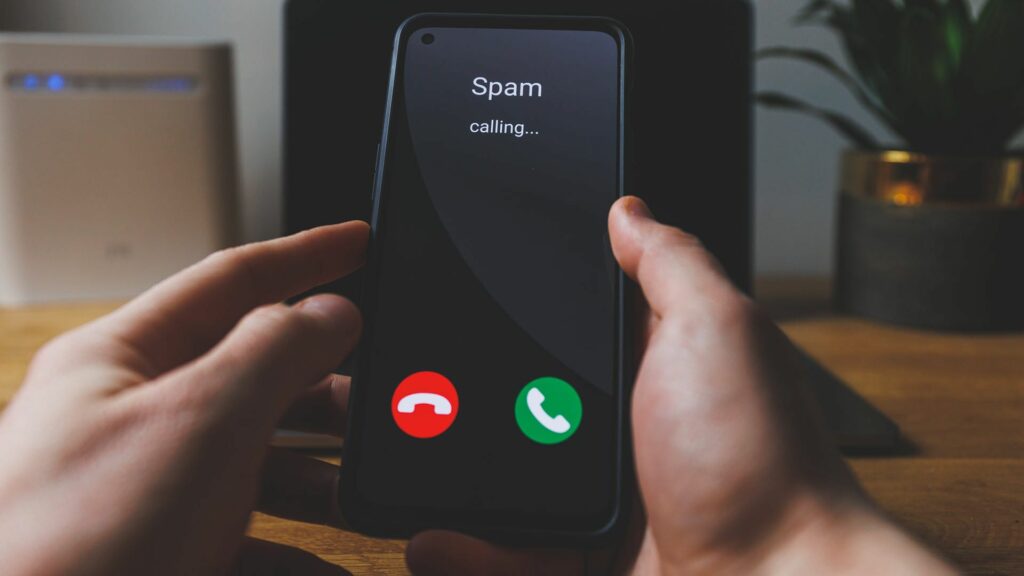
Adjusting Your Phone’s Call Settings
Your Android phone’s call settings may also impact call quality. Explore your phone’s settings menu to adjust options such as call audio routing, noise cancellation, and microphone sensitivity. Experiment with different settings to find the combination that works best for you and improves call clarity and volume.
Using a Headset or Bluetooth Device
Using a headset or Bluetooth device can help improve call quality by reducing background noise and improving audio clarity. Invest in a high-quality headset or Bluetooth earpiece with noise-cancelling features to enhance your phone call experience, especially in noisy environments or while driving.
Avoiding Obstructions and Interference
Physical obstructions and interference can also affect call quality on Android phones. Avoid placing your phone near metal objects, electronic devices, or other sources of interference that may disrupt the signal.
Monitoring Your Battery and Storage
Low battery levels and insufficient storage space can impact your phone’s performance, including call quality. Keep an eye on your phone’s battery level and charge it regularly to ensure optimal performance during calls. Similarly, regularly deletes unnecessary files and apps to free up storage space and prevent performance issues.
Optimizing Network Settings
In addition to checking your network connection strength, consider optimizing your network settings for better call quality. Enable Wi-Fi calling if your device supports it, as this can provide a more stable and reliable connection, especially in areas with poor cellular coverage. You can also prioritize voice calls over data usage in your network settings to ensure that call quality remains consistent even during times of heavy data usage.
Clearing Cache and Temporary Files
Over time, your Android device may accumulate cache and temporary files that can consume system resources and affect overall performance, including call quality. Regularly clearing these files can help improve system stability and ensure smoother operation during phone calls. Navigate to your device’s storage settings and clear cache and temporary files to free up space and optimize performance.
Monitoring Background Apps and Processes
Background apps and processes running on your Android device can consume system resources and interfere with call quality. Use the built-in task manager or a third-party task manager app to monitor and close unnecessary background apps and processes before making or receiving calls. This can help reduce system load and ensure that sufficient resources are available for maintaining call quality.
Conclusion
In conclusion, improving call quality on your Android phone is possible with the right strategies and adjustments. By ensuring a strong network connection, keeping your phone’s software up to date, adjusting call settings, using accessories like headsets, and avoiding interference, you can enjoy clearer and more reliable phone calls. Experiment with these tips to find the combination that works best for you and enhance your overall calling experience on Android.