In today’s digital age, where we rely heavily on our smartphones for almost everything. Therefore, ensuring the security of our Wi-Fi network on Android devices is paramount. With the increasing prevalence of cyber threats and data breaches, it’s essential to take proactive measures to safeguard our personal information and sensitive data. But how can you ensure that your Wi-Fi network on Android is secure enough to protect against potential threats? Let’s get into some tips to help you bolster the security of your Android device’s Wi-Fi connection.
Update Your Android Device Regularly
Keeping your Android device up to date with the latest software updates is crucial for maintaining its security. Make it a habit to regularly check for and install updates on your Android device to ensure that it remains protected against emerging threats.
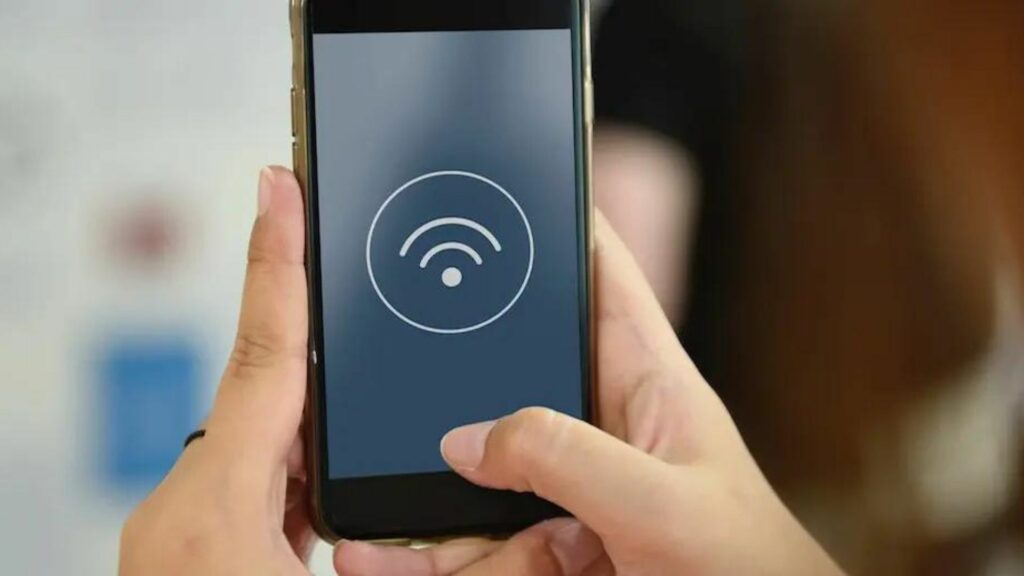
Enable Network Encryption
One of the most effective ways to secure your Wi-Fi network on Android is by enabling encryption. Encryption scrambles the data transmitted between your device and the Wi-Fi router. Therefore, making it unreadable to anyone who doesn’t have the encryption key. To enable encryption, access your router’s settings and enable WPA2 or WPA3 encryption. Which are currently the most secure encryption standards available for Wi-Fi networks. Additionally, consider using a strong, unique password for your Wi-Fi network to further enhance its security.
Use a Virtual Private Network (VPN)
A Virtual Private Network (VPN) adds an extra layer of security to your Wi-Fi connection by encrypting all the data transmitted between your device and the internet. By using a VPN on your Android device, you can protect your sensitive information from potential eavesdroppers and cybercriminals. This is especially true when connecting to public Wi-Fi networks. There are many VPN apps available for Android devices. So be sure to choose one from a reputable provider with a proven track record of reliability and security.
Disable Wi-Fi Auto-Connect
While the convenience of Wi-Fi auto-connect features can be tempting. They can also pose security risks, especially when connecting to unsecured or unknown networks. Disable Wi-Fi auto-connect on your Android device to prevent it from automatically connecting to Wi-Fi networks without your explicit permission. Instead, manually select and connect to trusted Wi-Fi networks to reduce the risk of falling victim to Wi-Fi-based attacks such as man-in-the-middle attacks or rogue access point attacks.
Implement MAC Address Filtering
By enabling MAC address filtering on your router, you can prevent unauthorized devices from accessing your Wi-Fi network, thereby reducing the risk of unauthorized access and potential security breaches. Keep in mind that MAC address filtering alone may not provide foolproof security. But it can serve as an additional layer of defence when used in conjunction with other security measures.
Secure Your Router’s Admin Interface
The admin interface of your Wi-Fi router is the gateway to configuring its settings and managing your network. However, leaving the default username and password for your router’s admin interface can leave it vulnerable to unauthorized access. Change the default login credentials to strong, unique ones to prevent unauthorized users from gaining access to your router’s settings and potentially compromising your Wi-Fi network’s security.
Enable Guest Network Access
If your Wi-Fi router supports it, consider setting up a guest network for visitors to use instead of sharing your primary Wi-Fi network’s password. Guest networks provide a separate Wi-Fi network with limited access to your main network resources. Hence, reducing the risk of unauthorized access to sensitive data. Additionally, you can configure guest network settings to automatically expire or restrict access after a set period, further enhancing security.
Enable Two-Factor Authentication (2FA)
Some modern Wi-Fi routers offer two-factor authentication (2FA) as an additional security measure for accessing the router’s admin interface. By enabling 2FA, you’ll need to provide a secondary verification code, typically sent to your smartphone or email, in addition to your username and password when logging in to the router’s admin interface. This extra layer of security helps prevent unauthorized access, even if someone manages to obtain your login credentials.
Conclusion
In conclusion, securing your Wi-Fi network on Android is essential for protecting your personal information and sensitive data from cyber threats. By following these tips, such as keeping your Android device updated, enabling network encryption, using a VPN, disabling Wi-Fi auto-connect, and implementing MAC address filtering, you can significantly enhance the security of your Wi-Fi connection. Remember, investing time and effort into securing your Wi-Fi network now can save you from potential headaches and security breaches in the future.

