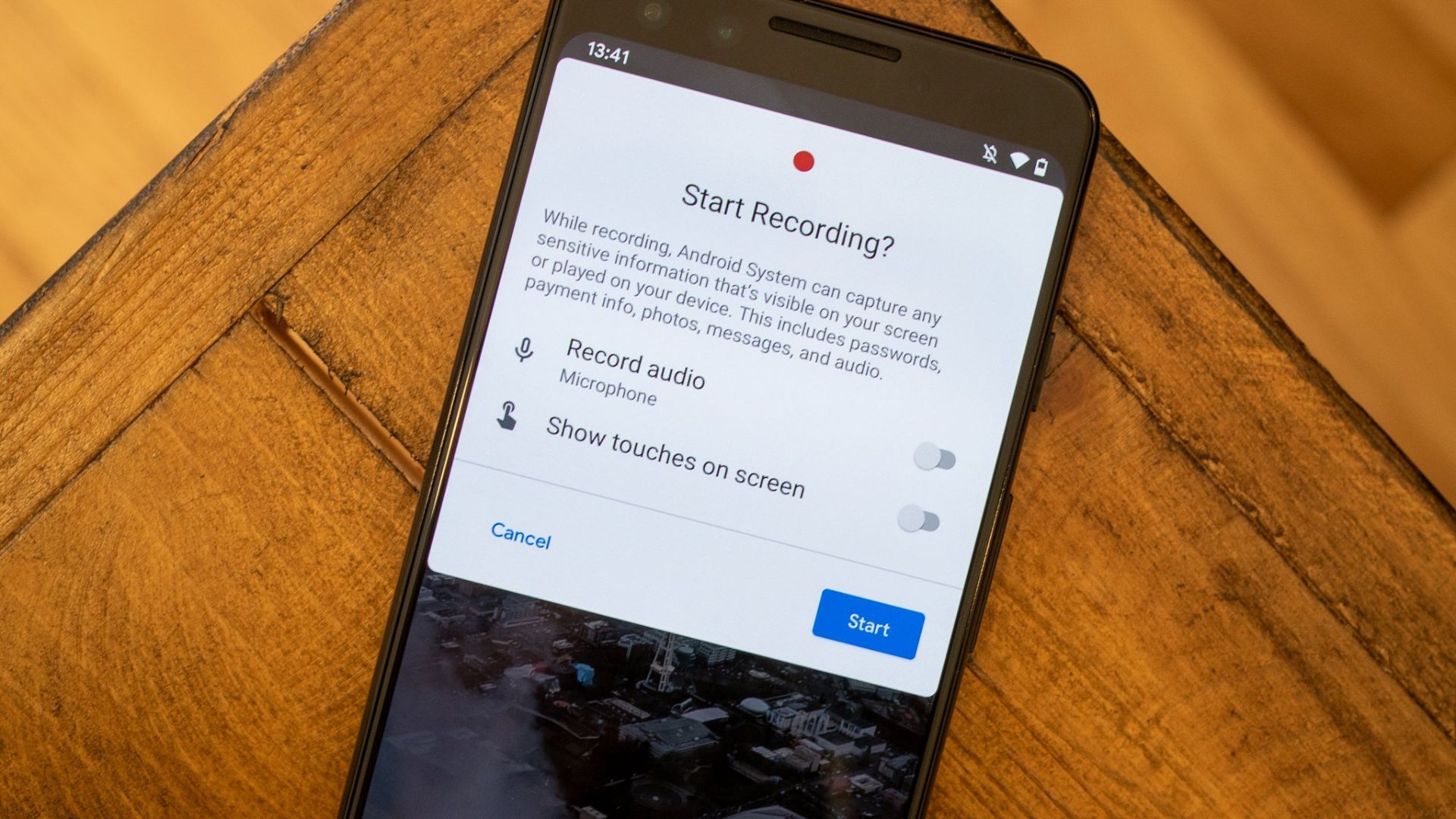Are you looking to capture your Android device’s screen in action? With Android’s screen recording feature, you can easily create videos of your device’s screen for various purposes. This includes creating tutorials, sharing gameplay footage, or troubleshooting technical issues. In this guide, we’ll walk you through the steps to use Android’s screen recording feature effectively.
Enabling Screen Recording
To use Android’s screen recording feature, you first need to enable it on your device. Open the Settings app on your Android device and navigate to the “System” or “Accessibility” section. Look for the “Screen Recording” option and toggle it on to enable the feature. Once enabled, you’ll be able to access the screen recording controls from the Quick Settings panel.
Accessing Screen Recording Controls
To access the screen recording controls, swipe down from the top of your Android device’s screen to open the Quick Settings panel. Look for the “Screen record” icon, which typically resembles a camera or camcorder, and tap on it to initiate the screen recording process. You may need to press and hold the icon to access additional recording options. This includes recording audio or adjusting video settings.
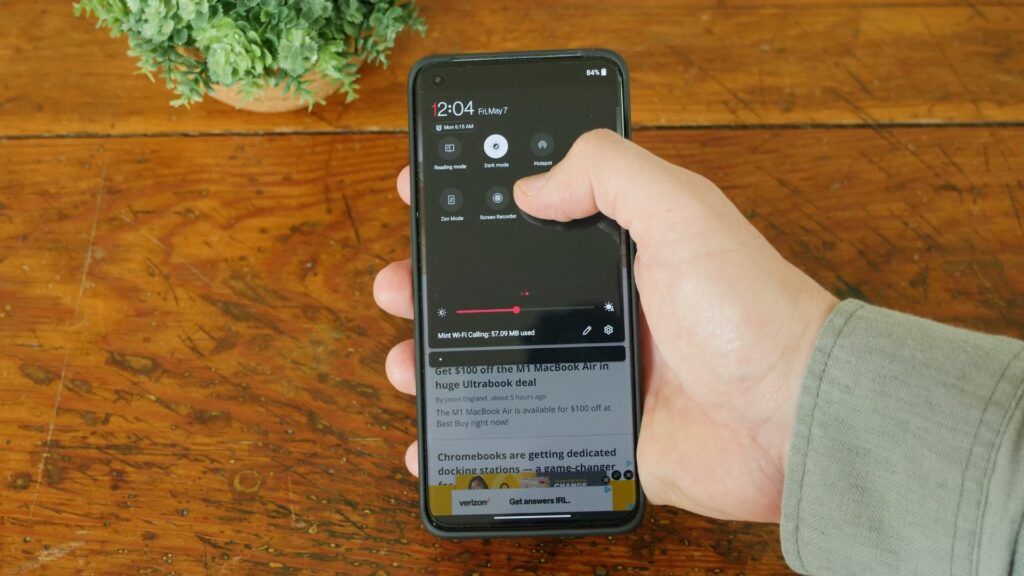
Starting a Screen Recording
Once you’ve accessed the screen recording controls, tap on the “Start” or “Record” button to begin recording your device’s screen. You’ll typically see a countdown timer indicating when the recording will start. To stop the recording, tap on the “Stop” or “Pause” button in the notification shade or Quick Settings panel.
Saving and Sharing Screen Recordings
After you’ve stopped the screen recording, you’ll have the option to save the recording to your device’s storage or share it directly with others. You can access your recorded videos from the Gallery app or a dedicated “Screen recordings” folder in your device’s file manager.
Customizing Screen Recording Settings
Android’s screen recording feature also allows you to customize various recording settings to suit your needs. Depending on your device and Android version, you may be able to adjust settings such as video resolution, frame rate, audio source, and more. Therefore, you can explore the settings menu within the screen recording controls to customize your recording preferences and optimize the quality of your recordings.
Sometimes, you may encounter issues while using Android’s screen recording feature. This includes poor video quality, audio glitches, or recording interruptions. If you experience any problems, try troubleshooting steps like restarting your device, clearing cache and data from the screen recording app, or updating your device’s software to the latest version. Additionally, ensure that your device has sufficient storage space and battery life to complete the recording successfully.
Using Third-Party Screen Recording Apps
While Android’s built-in screen recording feature offers basic functionality, you may opt to use third-party screen recording apps for more advanced features and customization options. Explore the Google Play Store for a variety of screen recording apps that offer features like video editing, screen annotations, live streaming, and more. Be sure to read user reviews and ratings to find a reliable app that meets your specific needs.
Protecting Privacy and Confidentiality
When recording your Android device’s screen, it’s essential to respect privacy and confidentiality concerns. Avoid recording sensitive information, such as personal messages, passwords, or financial details, unless necessary. If you plan to share screen recordings publicly or with others, ensure that you have permission from all parties involved. And consider blurring or censoring any sensitive content to protect privacy.
Conclusion
In conclusion, Android’s screen recording feature is a versatile tool that allows you to capture your device’s screen with ease. By enabling screen recording, accessing the recording controls, starting and stopping recordings, saving and sharing recordings, and customizing recording settings, you can create high-quality videos for various purposes. So, next time you need to capture your Android device’s screen in action, be sure to utilize this handy feature.