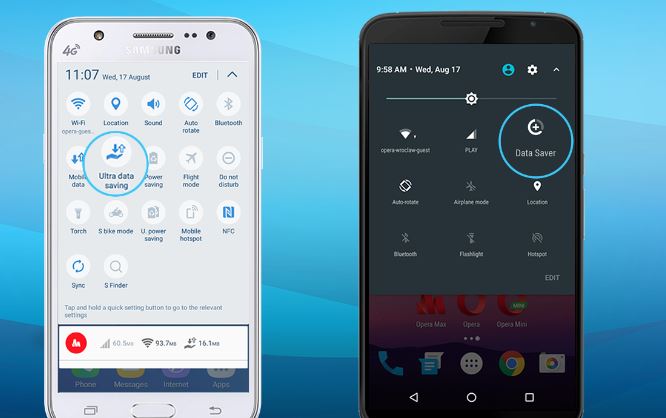In the dynamic world of smartphones, managing data consumption is crucial, especially for users with limited data plans. Android’s Data Saver feature is a valuable tool that empowers users to take control of their data usage and optimize it according to their preferences.
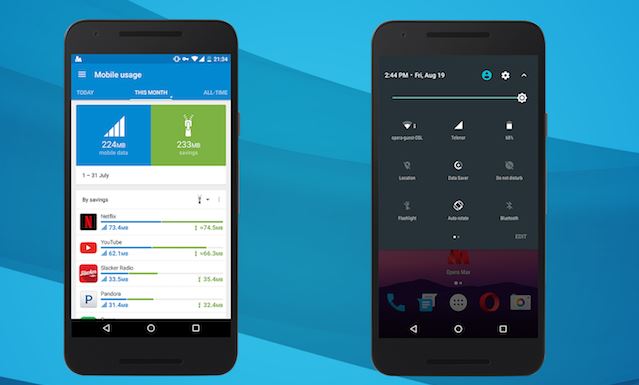
Activating Data Saver
Accessing Settings
Begin by unlocking your Android device and opening the Settings app.
Navigating to Network & Internet
Within the Settings menu, locate and select “Network & Internet.” This section houses various settings related to connectivity.
Entering Data Usage Settings
Under “Network & Internet,” tap on “Data usage.” This section provides a comprehensive view of your data consumption and related settings.
Enabling Data Saver
Within the “Data usage” settings, find and select “Data Saver.” Toggle the switch to activate this feature.
Understanding the Benefits
Background Data Reduction
Data Saver significantly reduces background data usage by restricting applications from consuming data when running in the background. This ensures that your active apps get priority.
Customizing App Exceptions
Android’s Data Saver offers the flexibility to exempt specific apps from restrictions. This is particularly useful for essential apps that require seamless background functionality.
Detailed Data Usage Overview
The feature provides a detailed breakdown of your data consumption, categorized by each app. This breakdown empowers users to identify and manage data-hungry apps effectively.
Making the Most of Data Saver
Customizing Exceptions
Head to the “Unrestricted data” section to customize exceptions.
Setting Data Usage Warnings
Take advantage of the ability to set data usage warnings and limits. Define thresholds to receive timely alerts, preventing unexpected charges.
Reviewing App Data Usage
Regularly check the detailed breakdown of data usage by app. This information helps you make informed decisions about adjusting your usage patterns.
Background App Restrictions
Dive into the “Background data” settings within Data Saver to fine-tune restrictions. You can individually select apps and limit their background data usage. This is particularly useful for apps that tend to consume data even when not actively in use.
Schedule Data Saver
Android allows users to schedule when Data Saver is active.
Wi-Fi Preferences
Explore the “Wi-Fi preferences” option under Data Saver settings. This allows you to control whether your device should switch to an available Wi-Fi network automatically when Data Saver is on.
Data Saver Status in Quick Settings
Android offers a quick toggle for Data Saver in the Quick Settings menu. Drag down the notification shade, and if it’s not already there, you can add it for easy access.
Reviewing Data Saver Reports
Check the data saver reports regularly. Android provides detailed reports on how much data you’ve saved, which can be motivating and help you track your usage patterns.
Educational Data Usage Apps
Consider installing third-party apps designed to monitor and manage data usage effectively. These apps often provide additional insights and tools for optimizing data consumption.
Utilizing Data Saver Browser Extensions
Some mobile browsers offer data-saving extensions. If you primarily use a specific browser, explore if it has built-in features to reduce data usage.
Optimizing App Settings
Within individual apps, check for settings related to data usage. Some apps have data-saving features that can complement Android’s, Data Saver.
Conclusion
In conclusion, Android’s Data Saver feature is a powerful tool for managing and optimizing data usage. By following the steps outlined above and utilizing the customizable features, users can tailor their data consumption to their specific needs. This level of control ensures a smoother digital experience, preventing overages and unexpected charges. Android users can now take charge of their data usage, making their devices more economical and efficient. Activate Data Saver, customize settings, and enjoy a more mindful and controlled data usage experience on your Android device.